Gaming Monitor Buyer’s Guide: Refresh Rate, Resolution, Response Time

Choosing the ideal gaming monitor involves a critical assessment of core specifications like refresh rate, resolution, and response time, which collectively dictate the visual fluidity and responsiveness essential for an optimal gaming experience.
Navigating the complex world of gaming monitors can feel like a daunting quest, but understanding the key technical specifications is your map to victory. This comprehensive guide will illuminate the crucial factors of How to Choose the Right Gaming Monitor: A Guide to Refresh Rates, Resolution, and Response Time, ensuring your next upgrade delivers a truly immersive and competitive gaming experience.
Understanding Refresh Rates: Smoothness Personified
The refresh rate of a monitor dictates how often the image on your screen is updated. Measured in Hertz (Hz), this specification is paramount for fluid motion, particularly in fast-paced games. A higher refresh rate means more frames per second can be displayed, resulting in a noticeably smoother and more responsive visual experience.
Gamers often prioritize refresh rates because they directly impact perceived motion blur and input lag. Standard office monitors typically operate at 60Hz, which is sufficient for most everyday tasks but can appear choppy in high-speed gaming scenarios. Dedicated gaming monitors push these boundaries significantly.
The Impact of High Refresh Rates
Elevated refresh rates are not just about visual candy; they offer a tangible competitive advantage. When a monitor updates its image more frequently, players can react faster to on-screen events, track enemies with greater precision, and generally experience a more “connected” feel to their game.
- Enhanced Responsiveness: Higher refresh rates reduce the delay between your input and the on-screen action, making gameplay feel more immediate.
- Reduced Motion Blur: Objects in motion appear clearer and less blurry, which is crucial for identifying targets in competitive shooters.
- Improved Tracking: Following fast-moving targets becomes significantly easier, leading to more accurate aiming and better overall performance.
- Less Eye Strain: A smoother visual experience can also contribute to reduced eye fatigue during extended gaming sessions.
While 144Hz has become a popular sweet spot for competitive gamers, offering a significant upgrade over 60Hz without an exorbitant price tag, 240Hz and even 360Hz monitors are now available. These ultra-high refresh rates cater to the most demanding esports professionals, though the visual benefits become less discernible to the average eye beyond 144Hz or 240Hz.
When considering a monitor’s refresh rate, it’s also vital to ensure your graphics card (GPU) can consistently output frames at or above that rate. A 240Hz monitor paired with a GPU that can only render 100 frames per second (FPS) will not yield the full benefit. Matching your monitor’s capabilities with your system’s output is key to maximizing performance and value.
Decoding Resolution: The Clarity of Your Virtual World
Resolution refers to the number of pixels a monitor can display, expressed as width x height (e.g., 1920×1080). This specification directly determines the clarity, sharpness, and detail of the images on your screen. Higher resolutions pack more pixels into the same physical space, leading to a crisper and more immersive visual experience.
For gaming, resolution is a fundamental aspect that shapes how realistic and detailed your virtual environments appear. While a higher resolution generally translates to a better picture, it also demands more processing power from your graphics card.
Common Gaming Resolutions Explained
Several standard resolutions dominate the gaming market, each offering a distinct balance between visual fidelity and performance requirements.
- 1080p (Full HD – 1920×1080): This remains the most popular resolution for gaming due to its excellent balance of visual quality and relatively low hardware demands. It’s ideal for those seeking high frame rates on mid-range hardware.
- 1440p (QHD – 2560×1440): Offering a significant step up in clarity from 1080p, 1440p provides a noticeably sharper image without the extreme hardware demands of 4K. It’s often considered the sweet spot for many serious gamers.
- 4K (UHD – 3840×2160): The pinnacle of resolution, 4K delivers unparalleled detail and realism. However, it requires a top-tier graphics card to run modern games smoothly at high frame rates, making it a demanding choice. This resolution shines on larger monitor sizes, where the increased pixel density is more apparent.
Beyond these, ultrawide resolutions (e.g., 2560×1080, 3440×1440, 5120×1440) offer an expanded horizontal field of view, providing a more panoramic and immersive gaming experience. These monitors are particularly popular for simulation games, open-world adventures, and productivity tasks, but they also require more GPU muscle to render the extra pixels.

Choosing the right resolution is a balancing act between visual immersion and your hardware’s capabilities. A powerful graphics card paired with a high-resolution monitor can deliver breathtaking visuals, but an underpowered GPU will struggle, leading to lower frame rates and a less enjoyable experience. Always consider your PC’s specifications when deciding on your monitor’s resolution.
Minimizing Latency: The Significance of Response Time
Response time is a crucial metric, particularly for competitive gamers, as it measures how quickly a pixel can change from one color to another. Typically expressed in milliseconds (ms), a lower response time indicates faster pixel transitions, which helps to reduce ghosting and motion blur, making fast-moving objects appear sharper.
While refresh rate dictates how many frames the monitor can display, response time determines how cleanly each frame is rendered as pixels change their state. A slow response time can lead to a phenomenon known as “ghosting” or “smearing,” where trails appear behind moving objects, compromising visual clarity.
Understanding GTG and MPRT
Monitor manufacturers often quote response times using different methodologies, primarily Grey-to-Grey (GTG) and Moving Picture Response Time (MPRT).
- Grey-to-Grey (GTG): This is the most common measurement, indicating the time it takes for a pixel to transition from one shade of grey to another. A lower GTG (e.g., 1ms) generally signifies a faster pixel response and less ghosting.
- Moving Picture Response Time (MPRT): MPRT measures how long a pixel remains visible on screen, factoring in techniques like backlight strobing, which reduces persistence blur. While it effectively reduces perceived motion blur, it’s not a direct measure of pixel transition speed and can sometimes lead to reduced brightness or flickering.
- The Ideal: For competitive gamers, a 1ms GTG response time is often considered the gold standard, ensuring minimal motion artifacts. While MPRT can make motion appear smoother, GTG is a more direct indicator of a monitor’s raw pixel speed.
It’s important not to confuse response time with input lag. Input lag is the delay between when an action is performed (e.g., pressing a mouse button) and when that action registers on the screen. While related, a monitor can have a fast response time but still suffer from higher input lag due to internal processing delays. However, a monitor with a low response time typically aims to minimize all forms of latency, including input lag.
When selecting a monitor, prioritize models with a low GTG response time, especially if you play fast-paced first-person shooters or racing games. Even slight ghosting can hinder your performance and make the experience less enjoyable.
Panel Technology: IPS, TN, and VA
The type of panel technology used in a monitor significantly impacts its performance characteristics, influencing aspects like color accuracy, viewing angles, and response time. The three primary panel types found in gaming monitors are IPS (In-Plane Switching), TN (Twisted Nematic), and VA (Vertical Alignment).
Each panel type comes with its own set of advantages and disadvantages, making the choice dependent on your primary gaming style and priorities.
Comparing the Panel Technologies
Understanding the strengths and weaknesses of each panel type is crucial for making an informed decision.
- TN (Twisted Nematic):
- Pros: Known for the fastest response times (often 1ms GTG), making them ideal for competitive gamers who prioritize speed above all else. They are also generally more affordable.
- Cons: Suffer from poor viewing angles and less accurate color reproduction compared to IPS and VA panels. Colors tend to shift when viewed from off-center positions.
- Best For: Esports players and those on a budget where every millisecond counts.
- IPS (In-Plane Switching):
- Pros: Offer superior color accuracy, vibrant visuals, and excellent wide viewing angles. This makes them ideal for graphic design, content consumption, and visually rich single-player games. Modern IPS panels have significantly improved their response times, with many now achieving 1ms GTG.
- Cons: Historically slower response times than TN, though this gap has narrowed considerably. They can also suffer from “IPS glow,” a slight light bleed in dark scenes, particularly at the corners.
- Best For: Gamers who value visual fidelity, color accuracy, and immersive experiences, as well as creative professionals.
- VA (Vertical Alignment):
- Pros: Deliver excellent contrast ratios, resulting in deep blacks and bright whites, which enhances image depth and realism. They also offer decent color accuracy and better viewing angles than TN panels. Curved VA panels are common, further enhancing immersion.
- Cons: Generally have slower response times than TN and IPS, typically 4-5ms GTG, and can exhibit more noticeable ghosting, especially in dark pixel transitions.
- Best For: Gamers who enjoy atmospheric single-player games, movies, and content where contrast and immersion are key, and who are less concerned with competitive speeds.
The choice of panel technology heavily depends on your gaming habits. If you’re a hardcore competitive gamer, a high-refresh-rate TN panel might still be your top choice. However, if you prioritize stunning visuals and immersive experiences, an IPS panel is often superior. VA panels provide a good middle-ground with their high contrast.
Adaptive Sync Technologies: G-Sync vs. FreeSync
Even with high refresh rates, traditional monitors can suffer from screen tearing and stuttering if the frame rate output by your GPU doesn’t perfectly synchronize with the monitor’s refresh rate. This is where adaptive sync technologies come into play, dynamically matching the monitor’s refresh rate to the GPU’s frame rate.
The two dominant adaptive sync technologies are NVIDIA’s G-Sync and AMD’s FreeSync. Both aim to eliminate visual artifacts like tearing and stuttering, providing a smoother, more fluid gaming experience.
G-Sync (NVIDIA)
NVIDIA’s G-Sync technology requires a proprietary hardware module integrated into the monitor. This dedicated hardware ensures perfect synchronization with NVIDIA GPUs, delivering exceptional performance and a tear-free experience. However, the presence of this module makes G-Sync monitors generally more expensive.
- Pros: Offers a consistently excellent and reliable adaptive sync experience, with rigorous quality control from NVIDIA. Often provides a wider variable refresh rate (VRR) range.
- Cons: More expensive due to the hardware module. Only compatible with NVIDIA graphics cards.
FreeSync (AMD)
AMD’s FreeSync is an open-standard technology built upon DisplayPort Adaptive Sync. It doesn’t require a proprietary hardware module, making FreeSync monitors more affordable and accessible. While primarily designed for AMD GPUs, many FreeSync monitors are now “G-Sync Compatible,” meaning they can work with NVIDIA GPUs to some extent.
- Pros: More affordable and widely available. Works with a broader range of graphics cards (AMD, and increasingly, NVIDIA in G-Sync Compatible mode).
- Cons: Performance can vary between monitors as there’s no mandatory hardware module or strict certification process. May not always be as robust or feature-rich as dedicated G-Sync.
When making a choice between G-Sync and FreeSync, consider your graphics card. If you have an NVIDIA GPU, a G-Sync monitor will provide the best possible experience, but a “G-Sync Compatible” FreeSync monitor can also be a viable, more budget-friendly alternative. If you have an AMD GPU, FreeSync is the obvious choice. The goal of both technologies is the same: to deliver an incredibly smooth and visually tear-free gaming experience by synchronizing the monitor and GPU.
Ergonomics and Connectivity: Beyond the Pixels
While refresh rate, resolution, and response time are critical for in-game performance, the physical design and connectivity options of a monitor significantly impact your overall user experience. Ignoring these aspects can lead to discomfort, inconvenience, or compatibility issues.
Consider how the monitor will fit into your gaming setup and how it connects to your PC and other peripherals.
Key Ergonomic Features
Ergonomics play a vital role in comfort and productivity during long gaming sessions. A well-designed stand can make a world of difference.
- Adjustability: Look for monitors with adjustable stands that allow for height adjustment, tilt, swivel, and pivot (portrait mode). This flexibility helps you find the most comfortable viewing position, reducing neck and eye strain.
- VESA Mount Compatibility: If you plan to use a monitor arm or wall mount, ensure the monitor is VESA mount compatible. This provides greater flexibility in positioning and can free up valuable desk space.
- Anti-Glare Coating: A matte, anti-glare finish helps to minimize reflections from ambient light sources, reducing eye strain and improving visibility.
Beyond the stand, consider built-in cable management solutions that help keep your desk tidy and organized. Some monitors also feature integrated USB hubs, which can be incredibly convenient for connecting peripherals like headsets, keyboards, or charging devices.
Essential Connectivity Options
Ensuring your chosen monitor has the right ports is paramount for compatibility with your gaming rig and other devices.
- DisplayPort (DP): This is the preferred connection for gaming, especially for high refresh rates and resolutions, and supports adaptive sync technologies like FreeSync and G-Sync.
- HDMI: While good for general use, HDMI 2.0 and earlier versions have bandwidth limitations that can restrict very high refresh rates at higher resolutions (e.g., 4K 144Hz often requires HDMI 2.1 or DisplayPort 1.4). HDMI 2.1 is excellent for consoles.
- USB Ports: USB-A ports on the monitor (connected to your PC via an upstream USB cable) act as a convenient hub for peripherals. USB-C with DisplayPort Alt Mode can simplify connections for laptops.
Always check the maximum refresh rate and resolution supported by each port on the monitor. An excellent gaming monitor with insufficient connectivity for your specific setup can limit its potential. Prioritize DisplayPort for PC gaming, and ensure you have an HDMI port if you plan to connect gaming consoles.
HDR and Color Gamut: Adding Depth and Vibrancy
High Dynamic Range (HDR) and wide color gamut support are features that can significantly enhance the visual quality of your games, bringing a new level of depth, vibrancy, and realism to your virtual worlds. While not strictly performance-related, these technologies elevate the immersive experience.
HDR aims to replicate a wider range of brightness and darker tones, resulting in more impactful highlights and more detailed shadows. Color gamut, on the other hand, refers to the range of colors a monitor can display.
HDR Explained
True HDR requires a monitor to achieve very high peak brightness and incredibly low black levels, creating a wide contrast ratio. The most common HDR standard in consumer electronics is HDR10, but various “DisplayHDR” certifications (e.g., DisplayHDR 400, 600, 1000) from VESA indicate different levels of HDR performance:
- DisplayHDR 400: Provides a noticeable improvement over SDR but is considered an entry-level HDR experience.
- DisplayHDR 600: A more robust HDR experience with higher peak brightness and better local dimming.
- DisplayHDR 1000 and above: Represents true, impactful HDR with excellent contrast and often full-array local dimming backlights.
It’s important to note that many monitors claim “HDR support” but only achieve DisplayHDR 400, which offers a limited HDR experience. For a truly transformative HDR experience in gaming, look for DisplayHDR 600 or higher, ideally with local dimming zones.
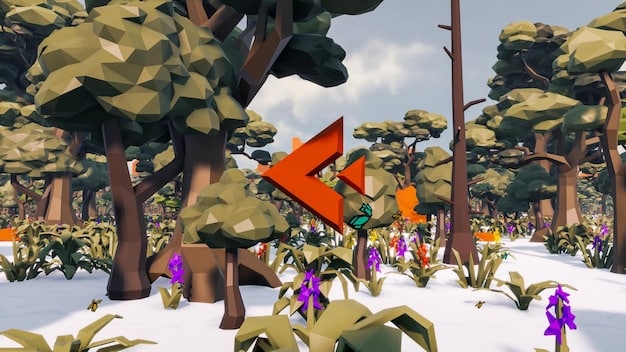
Color Gamut and Accuracy
Color gamut refers to the range of colors a monitor can reproduce. Wider color gamuts allow for more saturated and lifelike colors. Key color spaces include:
- sRGB: The standard color space for most digital content. A monitor covering 100% sRGB is generally good for everyday use and gaming.
- DCI-P3: A wider color space commonly used in cinema and increasingly in gaming for richer, more vibrant colors. Monitors with over 90% DCI-P3 coverage offer a more premium visual experience.
- Adobe RGB: Primarily used by professional photographers and graphic designers for print media, offering a wider green color spectrum.
For immersive gaming, a monitor with strong sRGB coverage and increasingly, good DCI-P3 coverage, especially when paired with HDR, can make games look remarkably vibrant and true-to-life. While not as critical as refresh rate or response time for competitive performance, HDR and wide color gamut contribute significantly to the overall enjoyment and visual spectacle of modern games.
| Key Monitor Feature | Brief Description & Importance |
|---|---|
| ⚡ Refresh Rate (Hz) | Determines how many times the screen updates per second. Higher Hz = smoother motion, crucial for fast-paced games. (e.g., 144Hz+) |
| 🔍 Resolution (Pixels) | Number of pixels on screen (e.g., 1920×1080). Higher resolution = sharper image detail, requires more GPU power. |
| ⏱️ Response Time (ms) | Time for a pixel to change color. Lower ms = less ghosting/blur, vital for competitive play (e.g., 1ms GTG). |
| 💡 Panel Type (IPS/TN/VA) | Affects viewing angles, color accuracy, and response time. IPS (colors), TN (speed), VA (contrast). |
Frequently Asked Questions About Gaming Monitors
▼
While 1ms GTG is the gold standard for competitive gaming, particularly in fast-paced esports titles where every millisecond counts, it’s not strictly necessary for all gamers. A 4-5ms response time is often sufficient for casual gamers or those who prioritize visual quality over pure speed. The difference between 1ms and 4ms is often imperceptible to the average eye.
▼
For most gamers, 144Hz strikes an excellent balance between performance and cost, offering a significantly smoother experience than 60Hz. If you play highly competitive games and have a powerful PC, 240Hz or even 360Hz can offer a slight edge, but the visual gains become less noticeable for general use. Always ensure your GPU can effectively drive desired frame rates.
▼
The best resolution depends on your budget and PC hardware. 1080p is great for high frame rates on mid-range PCs. 1440p is often considered the sweet spot for many, offering crisp visuals without extreme GPU demands. 4K delivers stunning detail but requires a top-tier graphics card for smooth gameplay, making it more niche for dedicated enthusiasts.
▼
HDR can significantly enhance visual immersion by providing a wider range of brightness and deeper colors, making games look more vibrant and realistic. However, true HDR requires a monitor with high peak brightness and local dimming (e.g., DisplayHDR 600+). Lower-tier HDR (DisplayHDR 400) offers minimal benefits, so it’s essential to check the certification level.
▼
FreeSync is AMD’s open-standard adaptive sync technology, widely available and more affordable. G-Sync Compatible signifies that a FreeSync monitor has passed NVIDIA’s testing to work with their GPUs, offering a more reliable experience than uncertified FreeSync. Dedicated G-Sync monitors use a proprietary NVIDIA hardware module for what is arguably the most consistent experience, but come at a higher price.
Conclusion
Choosing the right gaming monitor is a nuanced decision, influenced by your gaming priorities, budget constraints, and existing hardware. By understanding the interplay between refresh rate, resolution, response time, panel technology, and adaptive sync, you can confidently navigate the market. Aim for a balance that delivers the visual fidelity and responsiveness you desire without overspending on features you don’t need or underestimating the demands on your PC. Your ideal monitor is out there, ready to unlock a new level of immersion and competitive edge in your favorite games.





